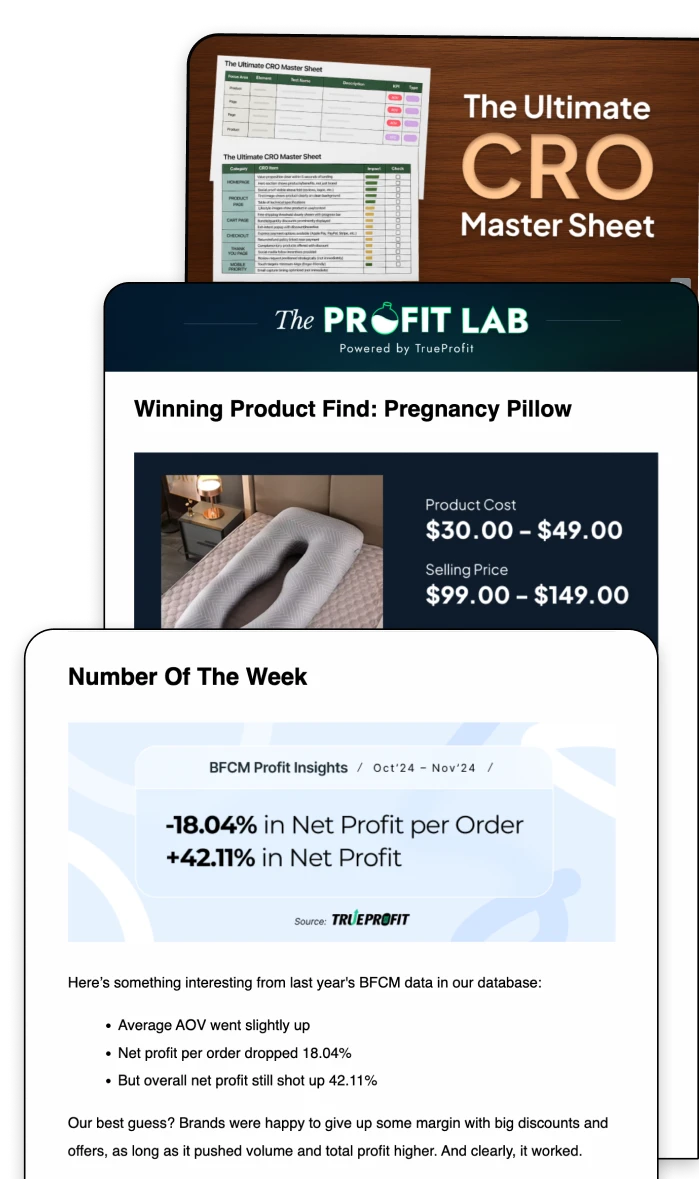Shopify Analytics 2025: Step-by-Step Every Report Guide
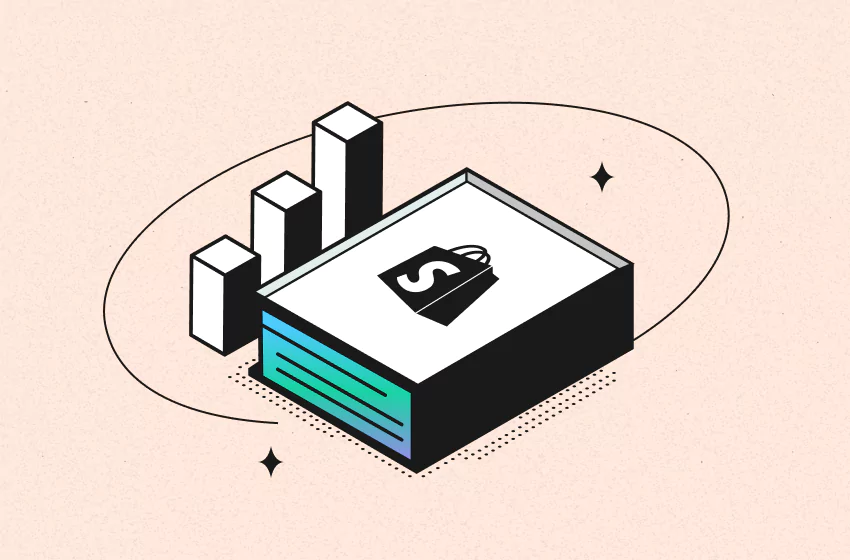
Shopify Analytics is an essential tool for store owners, providing insights into sales, customer behavior, and overall performance. It helps you see where your revenue is coming from and which products drive the most sales. However, while it’s great for tracking sales, Shopify Analytics falls short on showing your net profit - your true financial health.
In this guide, we’ll walk you through the key reports available on Shopify, explain their benefits and limitations, and reveal how you can overcome these gaps.
Understanding Shopify Analytics: Key Features & How to Access Them
Shopify Analytics provides essential reports to help you monitor sales, traffic, and customer behavior. However, many store owners struggle to find and interpret the right data. This guide will walk you through where to find Shopify’s key analytics reports and what they reveal about your store’s performance.
Overview Dashboard: Get a Quick Store Summary
The Overview Dashboard provides a high-level snapshot of your store’s performance. This dashboard gives a real-time snapshot of your store’s health, allowing you to spot trends and make data-driven decisions quickly.
How to View the Overview Dashboard in Shopify Analytics?
- Log in to your Shopify Admin.
- Click on "Analytics" in the left-hand menu.
- Select "Dashboard" to see key Shopify metrics such as:
- Total Sales & Orders – Your store’s total revenue and the number of purchases made.
- Conversion Rate – The percentage of visitors who completed a purchase.
- Average Order Value (AOV) – The average amount spent per transaction.
- Top Products & Traffic Sources – Your best-selling items and where your visitors come from.
Acquisition Reports: See Where Your Customers Come From
Shopify’s Acquisition Reports help you track how customers find your store. This data helps optimize your marketing spend by focusing on high-performing channels and improving weak ones.
How to Access Acquisition Reports on Shopify Analytics?
- In the Shopify Admin, go to "Analytics" > "Reports".
- Scroll down to the Acquisition Reports section.
- Choose from reports like:
- Traffic Sources – Breakdown of visitors from organic search, paid ads, social media, and direct traffic.
- First-Time vs. Returning Customers – Identify whether you’re attracting new buyers or retaining existing ones.
- Sessions by Location & Device – See where your audience is based and if they shop on mobile or desktop.
Sales Reports: Analyze Revenue Trends
Sales Reports provide insights into revenue performance over time. Tracking sales trends helps you adjust pricing strategies, optimize inventory, and plan seasonal promotions.
How to Access Sales Reports in Shopify Analytics?
Sales by Product & Collection – Identify top-performing products and collections.
In Shopify Admin, go to "Analytics" > "Reports".
Scroll down to Sales Reports and select one of the following:
Gross Sales vs. Net Sales – Understand your actual revenue after discounts and refunds.
Discounts & Refunds – Track how much revenue is lost to promotions and returns.
Financial Reports: Shopify’s Revenue Breakdown
Shopify’s Financial Reports help you track earnings and expenses—but they don’t show net profit.
How to Access Financial Reports in Shopify Analytics?
- Go to "Analytics" > "Reports" in Shopify Admin.
- Scroll to Financial Reports and select:
- Gross Sales & Adjustments – Total revenue before deductions.
- Taxes & Shipping Costs – Breakdown of costs related to transactions.
- Total Revenue After Fees – What you earn after Shopify's fees.
Customer Reports: Understand Retention & Loyalty
Customer reports provide insights into buyer behavior and retention. Understanding customer retention helps you improve loyalty programs, email marketing, and personalized promotions.
How to Access Customer Reports in Shopify Analytics?
Customer Locations – See where your most valuable customers come from.
In Shopify Admin, go to "Analytics" > "Reports".
Scroll down to Customer Reports and select from:
Customer Lifetime Value (CLV) – Predict long-term revenue from a single customer.
Repeat Purchase Rate – Measure how many buyers return for another purchase.
The Limitations of Shopify Analytics
While Shopify Analytics provides valuable insights, it has major gaps when it comes to tracking your actual profit. Most of its reports focus on revenue, but revenue alone doesn’t tell you whether your store is truly making money. Here’s why Shopify Analytics falls short:
No Net Profit Calculation
Shopify Analytics does not automatically factor in the following expenses. Without these, you’re only seeing your gross revenue, not your true profit after all costs.
- Cost of Goods Sold (COGS) – The cost of producing or sourcing your products.
- Ad Spend – Your marketing costs from Facebook, Google, TikTok, etc.
- Transaction Fees – Shopify and payment gateway fees.
- Shipping & Fulfillment Costs – Carrier fees, packaging, and warehousing.
- Custom Expenses – Any additional business costs (apps, salaries, subscriptions).
Limited Access to Financial Reports
Profit Reports are only available on Shopify’s higher-tier plans (Shopify plan and above, starting at $105/month). If you're on Shopify Basic, you won’t have access to these reports.
Even if you upgrade, Shopify still won’t calculate your net profit in real-time—you’ll have to do it manually. Need more tracking tool options? Check out the top 4 best profit-tracking apps.
Data Is Not in Real-Time
Shopify’s reports are static and often show data for specific time periods rather than live, up-to-the-minute insights. For fast-moving eCommerce businesses, waiting for reports can lead to delayed decisions and missed opportunities.
Why Tracking Net Profit Matters for Shopify Stores
Many Shopify store owners focus on revenue growth, but revenue alone doesn’t mean your business is profitable. If you're only looking at gross sales, you might think you're doing well - until unexpected costs eat into your margins.
Profit vs. Revenue
Let’s say your store generates $50,000 in monthly sales. That number sounds impressive, but once you deduct expenses like product costs, ad spend, transaction fees, and shipping, your actual profit could be much lower—or even negative.
This is why tracking your net profit—not just revenue—is essential for making smart business decisions, cutting unnecessary costs, and scaling effectively. To learn more, check out our article on the difference between profit and revenue.
Key profitability metrics you need to track
- Net Profit (after deducting all costs).
- Ad Spend & ROAS (actual return on marketing investment).
- COGS & Custom Costs (product, shipping, and operational expenses).
- Refunds & Chargebacks (hidden costs eating into profit).
The Best Way To Monitor Your Shopify Store
Tracking your profit manually using Shopify’s built-in reports and spreadsheets can be time-consuming, prone to errors, and lacks real-time accuracy. Profit tracking apps like TrueProfit gives you real-time, accurate insights into your true earnings so you can optimize profit margins, cut unnecessary costs, and scale with confidence. Don’t just track revenue, track what really matters - net profit.
Shopify Analytics in 2025 offers powerful tools to help merchants track performance, understand customer behavior, and drive smarter decisions.
By leveraging these insights, you can optimize your store, boost conversions, and stay competitive in today’s fast-changing eCommerce landscape. Make the most of Shopify Analytics to grow your business with data-driven confidence.
Leah Tran is a Content Specialist at TrueProfit, where she crafts SEO-driven and data-backed content to help eCommerce merchants understand their true profitability. With a strong background in content writing, research, and editorial content, she focuses on making complex financial and business concepts clear, engaging, and actionable for Shopify merchants.
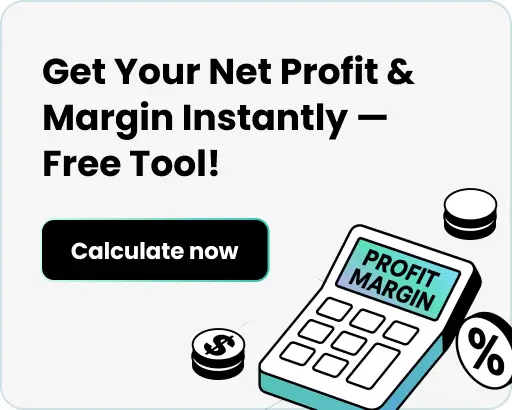


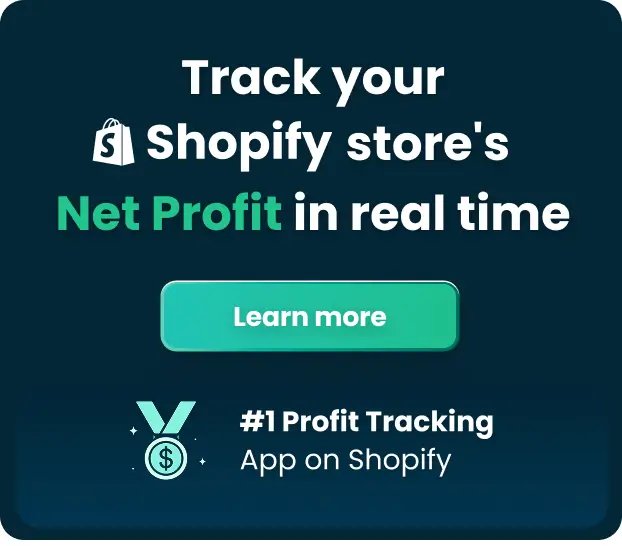
 Shopify profits
Shopify profits