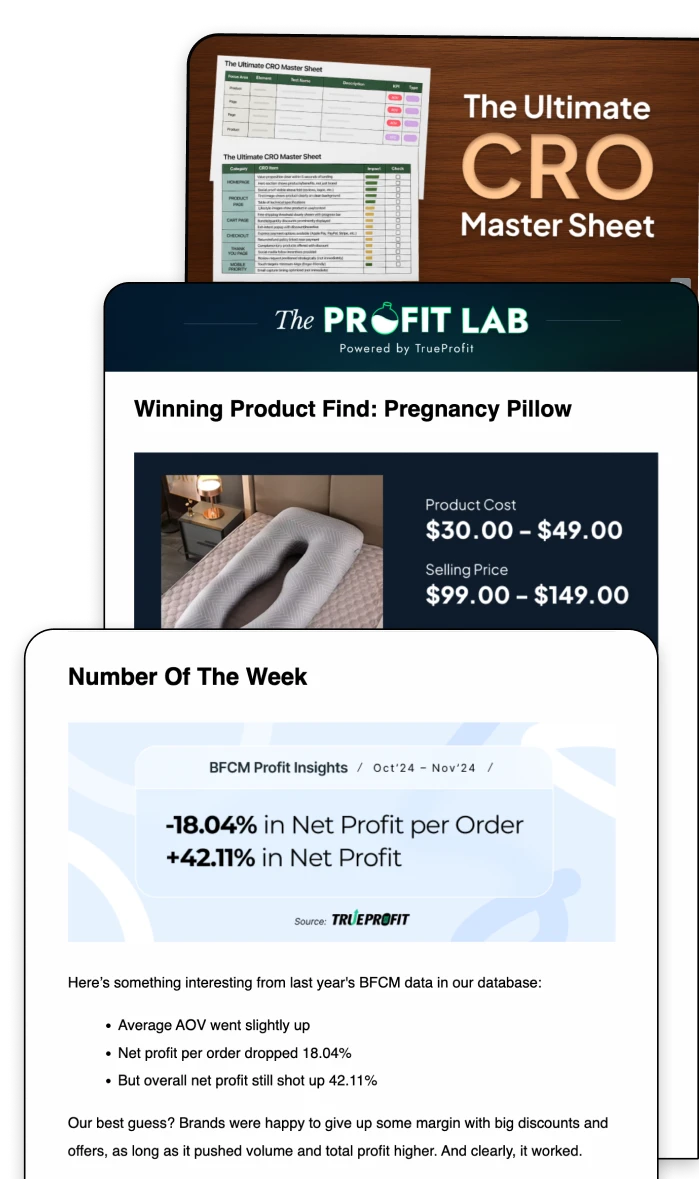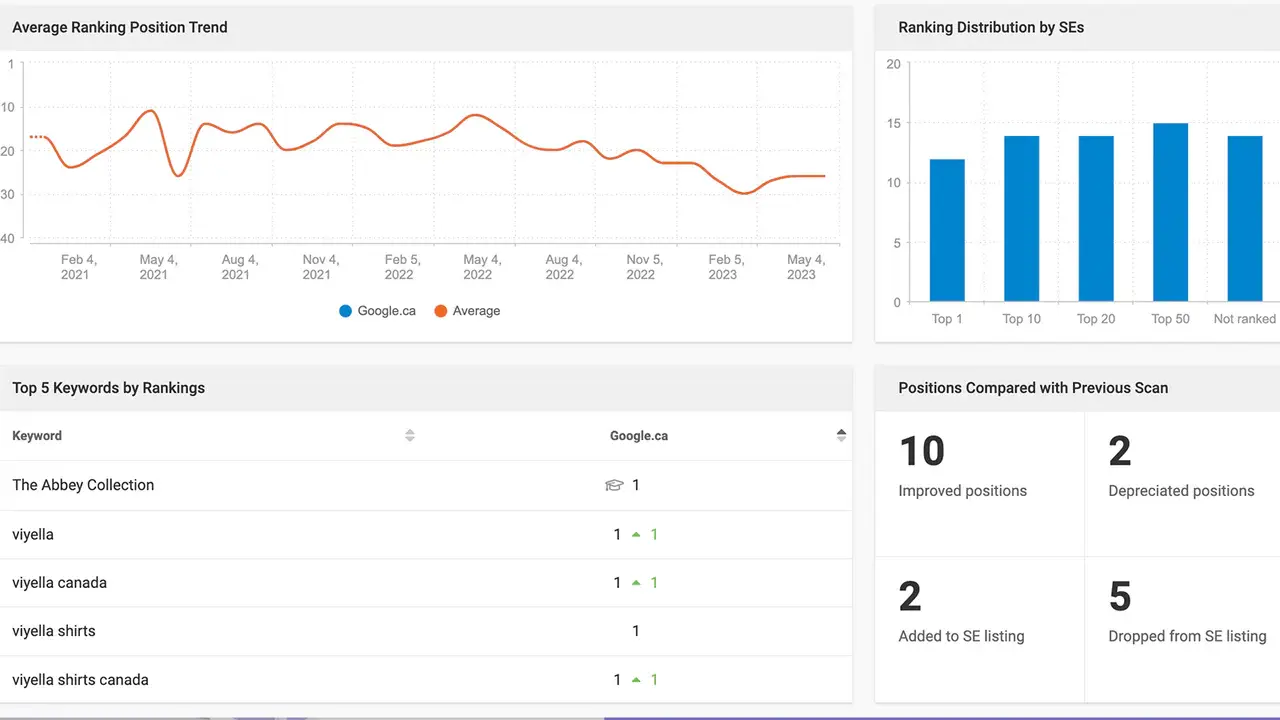Shopify SEO: Step-by-Step Guide to Rank Higher in 2025
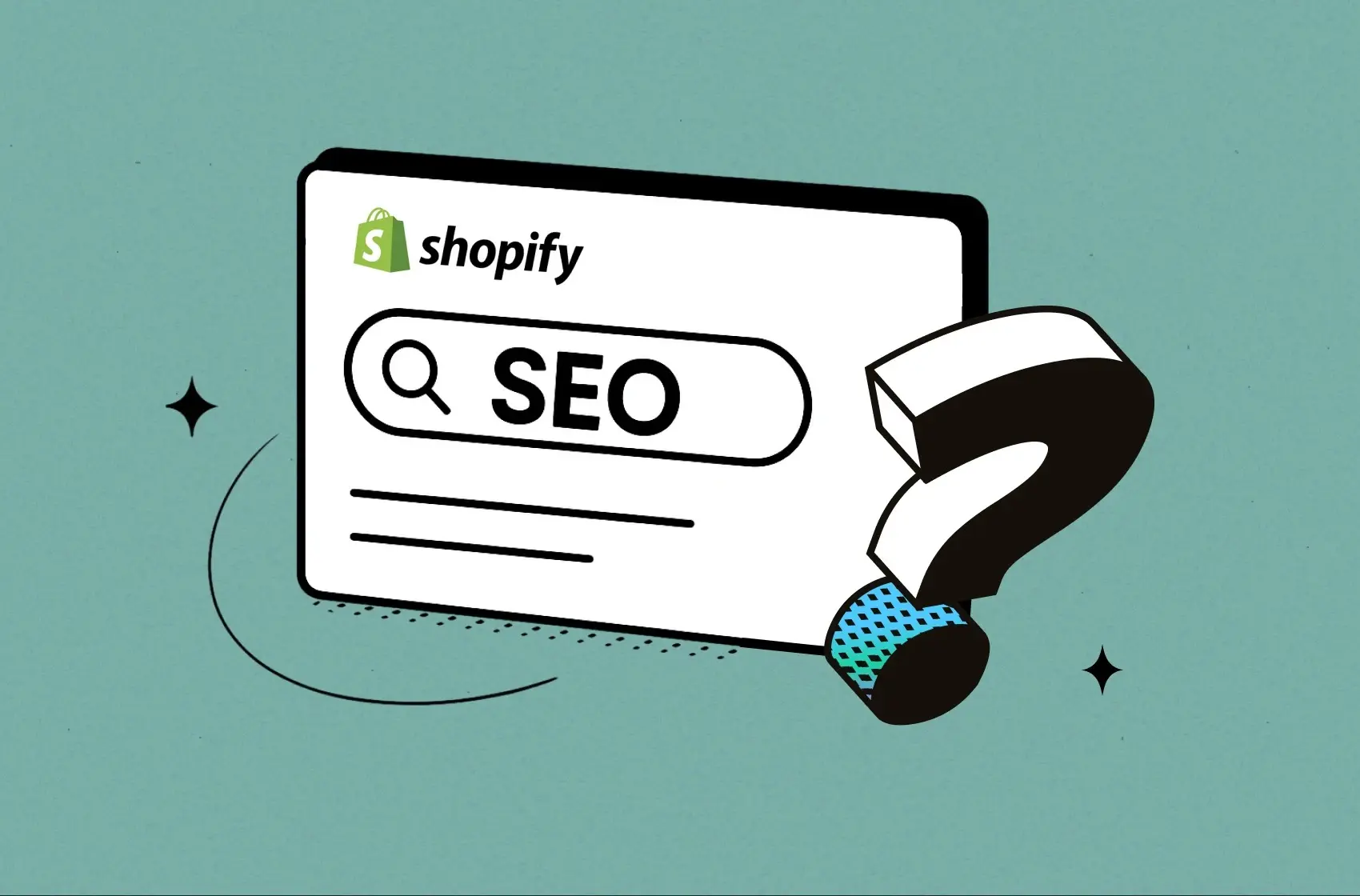
Looking for free, consistent traffic to your store without draining your ad budget? That’s where Shopify SEO comes in.
This guide breaks Shopify SEO optimization into 4 main areas:
- Shopify SEO essentials (getting your setup right)
- Technical SEO (site speed, structure, indexing)
- On-page SEO (titles, content, keywords)
- Off-page SEO (links from other sites)
As you apply each step, your traffic grows — and so does your visibility. Let’s get started.
Shopify SEO Essentials
Shopify SEO is all about tweaking your store’s content and structure so it’s easier for search engines to read — and rank. That includes your product titles, image names, site speed, menus, and even backlinks from other sites.
Let’s cover the SEO basics every Shopify store needs. These are quick wins that help Google crawl, index, and start ranking your store.
- Use a custom domain (not the .myshopify.com one): Buy a domain directly through Shopify or any provider like Namecheap or Google Domains. Then connect it in your Shopify admin under Settings → Domains.
- Set up Google Analytics, Shopify Analytics — and a profit tracker: Shopify Google Analytics tracks what’s happening on your site. Pair it with Shopify Analytics to get store-specific insights like sales, conversion rate, and traffic trends. Then add TrueProfit a profit tracker app built for Shopify to see how all your efforts impact your bottom line: net profit.
- Set up Google Search Console: Google Search Console is a must. It tells you: What keywords you’re ranking for, Which pages get seen (or ignored) by Google, If Google can actually index your store
- Pick a mobile-friendly theme: Most of your visitors see your site through a mobile view. If your site doesn’t load well on phones, your rankings will take a hit.
Shopify’s default Dawn theme is a solid pick for mobile experience, and 8+ best free Shopify themes to start strong in 2025.
- Remove your store password: Before you start caring about SEO, make sure your store is public. If your store’s still behind a password wall, Google can’t see it — and won’t rank it. Go to Online Store → Preferences and disable the password page when you're ready to launch.
Pro tip: Open your store in an incognito tab. If you see a password screen, Google does too.
Technical SEO for Shopify Stores
Think of technical SEO as the behind-the-scenes work that helps Google find, understand, and rank your store. Let’s break down the essentials you’ll actually need (without going down the rabbit hole).
1. Create clean menus and internal links
Here’s what to focus on:
- Logical menus: Group your products into clear, searchable categories.
- Internal links: Link between product pages, collections, and blogs to show Google what’s important.
Each link is like a vote for a page. More links = more weight = better chances of ranking.
To do this in your store:
- Name your product pages using common search phrases (like “habanero hot sauce” instead of just “Spicy No. 5”).
- Group them into collections with clear titles, descriptions, and URLs that reflect what shoppers actually search for.
- Add those collections to your main menu so everything is easy to find — for humans and search bots.
2. Submit Your Sitemap to Google Search Console
Shopify auto-generates a sitemap for you. This file tells Google how your site is structured — so it knows what to crawl.
To submit your sitemap:
- Open Google Search Console
- Add your Shopify store’s domain
- Submit your sitemap (yourstore.com/sitemap.xml)
Pro tip: Check back after a few days to see if any errors pop up (like 404s or unindexed pages). GSC will tell you exactly what’s wrong. You can read a step-by-step guide on how to manage broken URLs in Shopify and redirect traffic properly: How to Fix Broken Links on Shopify
3. Optimize Your Images
Large image files slow down your page, and slow pages = bad SEO.
Here’s how to fix that:
- Shopify already uses WebP, a faster-loading image format.
- Use Shopify’s free image resizer to compress images before uploading.
- Save your images with descriptive file names (e.g. habanero-hot-sauce.jpg).
- Always write alt text — short descriptions that explain what the image shows (Google reads this too).
Bonus: Shopify adds your product images to your sitemap by default. So if someone is Googling in “Image” search, you still have a shot at showing up.
On-page SEO for Shopify Stores
On-page SEO is about helping search engines understand your pages and why they should rank. That means using the right words in the right places, organizing content clearly, and matching what people are actually searching for.
1. Start with Keywords
Keywords are just the words people type into Google. Your job: make sure your pages match the right ones.
There are two types:
- Short-tail: broad, high-volume (e.g. “hot sauce”)
- Long-tail: more specific (e.g. “mango habanero hot sauce”)
Tip: Go long-tail if your store is new — easier to rank and usually higher intent.
You can find keywords using tools like:
- Google Keyword Planner
- Ubersuggest
- Search suggestions + “People also ask” on Google
2. Match the Search Intent
Intent = why someone’s Googling something. Is it to buy? Learn? Compare?
For example:
- “Best hot sauces for tacos” = research intent
- “Buy habanero hot sauce” = ready to purchase
Google ranks pages that answer the real question behind the search. If your page satisfies that intent better than others, you’ve got a shot.
How to check:
Search your keyword and scan the top results. Are they blogs? Product pages? Reviews? Match the format that’s already ranking — then do it better.
3. Write for SEO and Humans
Use your keyword naturally, especially in:
- Page titles (H1)
- Subheadings (H2, H3)
- Product titles
- Meta description
- URL slug
- Alt text for images
But don’t stuff — that just makes content unreadable and turns off both Google and your customers.
4. Optimize Your Meta Tags
Shopify auto-fills these based on your product or collection name. That’s a start — but you can (and should) customize them.
Here’s how to make it better:
Title tags (under 55 characters):
- Add your keyword early
- Make it specific and clear
- Example: “Mango Habanero Hot Sauce – 150ml Bottle”
Meta descriptions (under 150 characters):
- Focus on benefits + clarity
- Add keywords naturally
- Example: “Sweet and spicy mango habanero hot sauce made for flavor lovers. Ships fast.”
5. Keep your URLs Clean
Your page’s slug (the part after .com/) should be short and keyword-rich.
For example:
Good Example: yourstore.com/products/mango-habanero-hot-sauce
Bad Example: yourstore.com/products/sku123-456-a1b2-hot-sauce-final-final
It helps search engines — and humans — know what to expect.
6. Add Rich Snippets (If You Can)
Rich snippets are extra details that show up in Google results — like price, stock, or product rating. They make your listings stand out and improve clicks.
Most Shopify themes already support basic structured data. If yours doesn’t, you can:
- Add it manually (if you’re tech-savvy)
- Use a Shopify schema app (zero code needed)
Check your structured data using Google’s Rich Results Test
Off-page SEO for Shopify Stores
Off-page SEO is everything that happens outside your Shopify store that helps boost your Google rankings. The main focus lies on Backlinks — links from other sites that point to yours.
To Google, backlinks = credibility. They tell search engines, “Hey, this site’s worth visiting.” But not all links are created equal. You want high-quality backlinks from trusted, relevant websites — not random spammy ones.
1. Active link building
Active link building is exactly what it sounds like — you go out and earn links.
Here’s how solo store owners like you can do it:
PR-worthy moments: Write a short story (aka press release) and send it to local media, niche blogs, or startup publications. If they cover you, that backlink is gold.
Use the Skyscraper Technique: Find a blog post in your niche that’s getting lots of backlinks. Then make a better version — clearer, fresher, more helpful. Reach out to the sites linking to the original and ask if they’ll update their link to yours.
Guest blog (the smart way): Find websites your customers read. Offer a helpful blog post (not a sales pitch). You get exposure + a link back.
Turn mentions into links: Use tools like Google Alerts to find mentions of your brand that don’t link to your site. Then just ask: “Hey, mind adding a link?” Many folks will.
2. Passive link building
Passive link building is slower, but powerful — and way less effort over time.
Here’s how to let links come to you:
Show up on social: Consistent social content = more chances to be seen, shared, and linked. You don’t need to go viral — just be present, real, and helpful.
Offer killer support: Great customer experiences = great reviews, shoutouts, and forum mentions. All of that can earn you links — even when you're not asking for them.
Lila Le is the Marketing Manager at TrueProfit, with a deep understanding of the Shopify ecosystem and a proven track record in dropshipping. She combines hands-on selling experience with marketing expertise to help Shopify merchants scale smarter—through clear positioning, profit-first strategies, and high-converting campaigns.

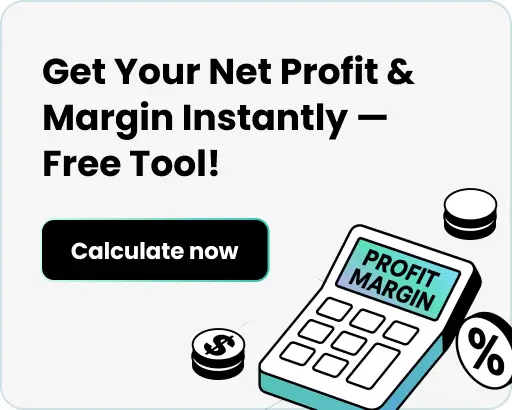

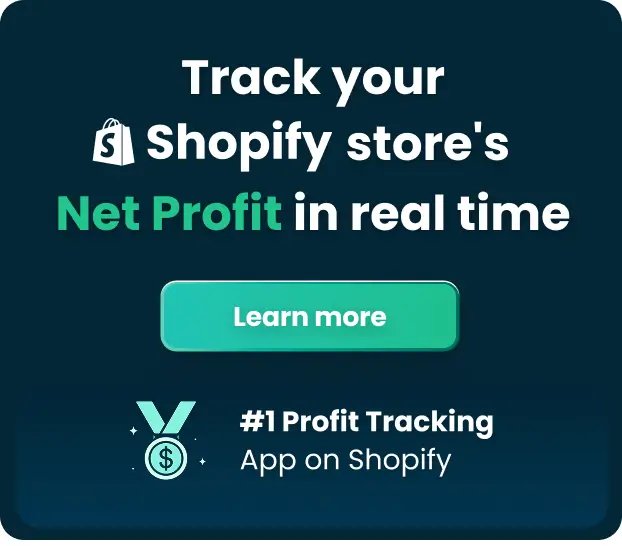
 Shopify profits
Shopify profits